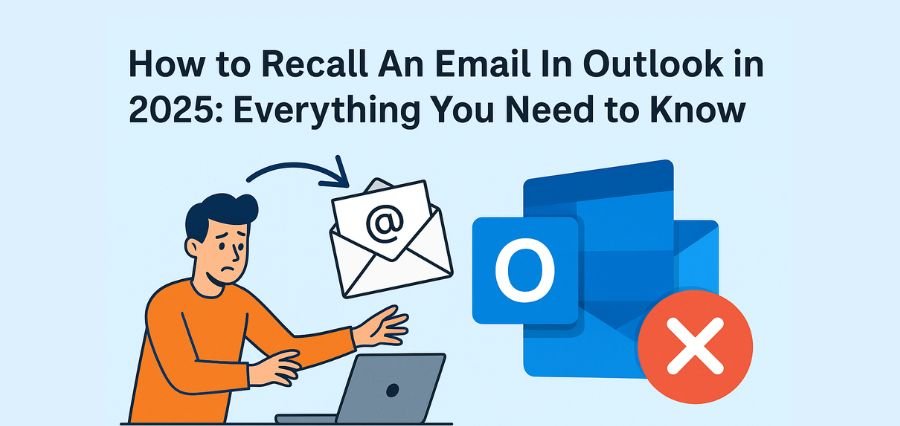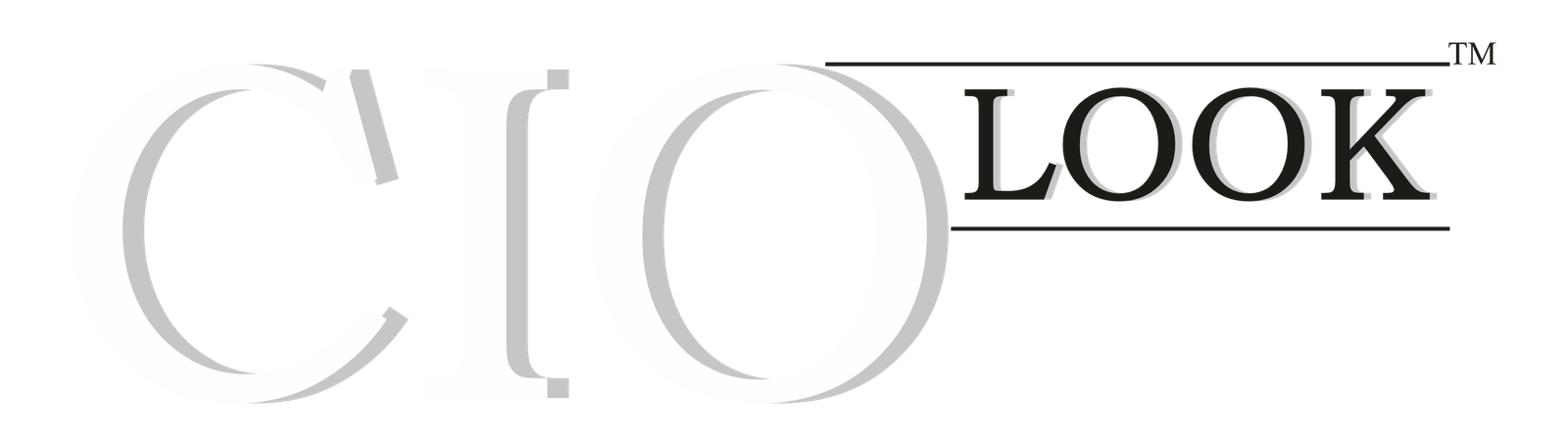In today’s high-speed communication age, mistakes in emails are almost inevitable. Whether it’s sending to the wrong recipient, forgetting an attachment, or sharing sensitive info unintentionally, we’ve all been there. Thankfully, Microsoft Outlook offers a digital lifeline — the ability to recall an email in Outlook. As of 2025, this feature remains a critical tool for professionals and students alike who want to fix an email mishap swiftly.
The recall an email in Outlook function isn’t just about correcting a mistake — it’s about regaining control. In this comprehensive guide, we’ll explore when and how this tool works, how to improve your chances of success, and what to do when it doesn’t.
What Does It Mean to Recall An Email In Outlook?
To recall an email in Outlook is to try and recall a message that you’ve already sent, hopefully before the recipients’ have even opened it. You can even replace it with a new one. But this great facility has strings and does not always work. In 2025, with more and more companies utilizing Microsoft 365 and Exchange servers, this facility is being utilized more and more — but to know the strings is important.
It should also be noted that the feature can’t be used for recall via Gmail or any other program except Outlook. The recipient must be in Microsoft Outlook and on your company network for a recall to work.
Step-by-Step Instructions to Recall An Email In Outlook
It’s nice to know how to recall an email in Outlook, so that you don’t make irreversable errors. Here’s how to do it:
Go to your “Sent Items” folder.
Open the message that you would like to recall.
Go to the toolbar and click on the “Message” tab.
Choose “Actions,” then “Recall This Message.”
Choose to “Delete unread copies” or to “Delete unread copies and replace with a new message.”
Click “OK” and go along with instructions in case you are editing the message.
When you recall the message, Outlook attempts to delete the original message from the recipient’s mailbox. Your report regarding whether or not you succeeded in recalling an email in Outlook will be returned to you.
Limitations When You Recall An Email In Outlook
Though the recall an email in Outlook feature is great, it’s not limitless. The biggest one? It will only succeed if the receiver hasn’t yet read the mail. And sender and receiver have to be on the same company using Outlook with Microsoft Exchange or Microsoft 365 accounts.
If their setting makes messages automatically archive from the inbox or if they are not an Outlook subscriber, your recall attempt will fail. And yes, if they have already opened it—their attention very fleeting—the damage is done. Keeping these boundaries in mind works to establish a baseline for expectation on what can be done with this feature.
What Happens After You Recall An Email In Outlook
If you can recall a message in Outlook, the second message reaches the recipient’s inbox — the recall request. If the message has not been opened and if configured, the original message automatically gets removed by Outlook. The recipient might or might not get a notification, depending on version and configuration.
If recall is not successful, then both will receive the original and recall notice in their mailbox. That may confuse them or get even more attention to the mistake. Due to these factors, practice and familiarization time are absolutely necessary.
Alternatives to Recall An Email In Outlook When It Fails
There will be times when you simply can’t recall an e-mail in Outlook. On just such a time, delayed sending settings can be a temporary fix. You can make Outlook wait a few seconds before every e-mail is sent, giving you time to cancel or alter it before it sees the light of day.
To accomplish this:
Single-click on the “Create Rule” button just below Outlook’s “Rules & Alerts.”
Choose “Apply rule on messages I send.”
Choose “defer delivery by a number of minutes.”
This won’t help you if you have already e-mailed, but it does reduce considerably the chances of having to recall an e-mail in Outlook to begin with.
Best Practices to Prevent Needing to Recall An Email IN Outlook
The best fix for email mistakes is to not make them. It’s wonderful to be able to recall an email in Outlook, but an ounce of prevention is still worth a pound of cure. Double-check your recipients list always. Proofread your copy. Take advantage of Outlook’s integrated spell check and smart suggestions. And when sending out sensitive data, encrypt or restrict forwarding and copying.
And “Reply All” and attachments — hardly the brightest of email shame bandits, anyway. Sneaky sending will see recall use fall to zero.
The Future of Recall An Email In Outlook: Smarter in 2025
As Microsoft Outlook grows, so does recalling an email in Outlook. Outlook 2025 gets more and more filled with artificial intelligence and machine learning, with smarter suggestions, predictive suggestions, and even live analysis of your writing. All these work towards making a recall unnecessary by correcting mistakes before you press “Send.”
Though full-proof cross-platform recall is yet to arrive, Outlook is slowly heading in that direction. Outlook’s future holds more reliable mobile support and cross-organization capabilities of message recall in the works, which means the process will be easier than ever.
Conclusion: Mastering the Art of Recalling an Email in Outlook
Regardless of whether you are an executive, a teacher, or the person charged with daily digital communications, saving an email in Outlook is an asset in your 2025 communication arsenal. It offers a handy second opportunity in the day of instant messages and instant conclusions.
Okay, but don’t use it mindlessly. Practice when and how to use it. Use proactive features such as sending later. And above all, take the time to think out each message before you send it out of your outbox.
Learning how to recall an email in Outlook doesn’t make you more productive, exactly — it makes you a wiser, more responsible sender.